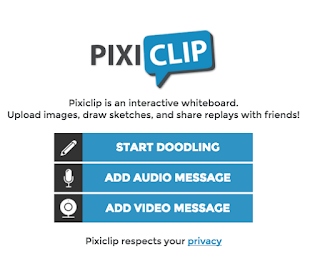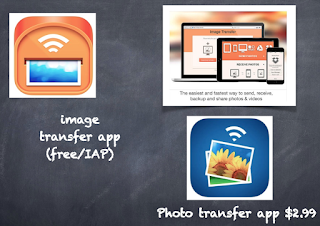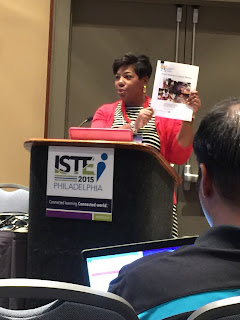Wednesday, August 26, 2015
Sunday, August 2, 2015
New Tumblebook Search Feature Contest and "You might also enjoy..." @TumbleBooks
Share your thoughts with TumbleBooks and win an iPad! Enter before August 15 ... Here's how!
This Fall, TumbleBooks is introducing a brand new feature to help you and your students find the books they want!
"If You Liked This Book, You Might Also Enjoy"- will be an exciting new feature added to the collection. When your students choose a book, they will see some suggestions of other similar books they might like. This will show up both in the book detail page and in a new Search box.
And, speaking of the new search box, you will also see a brand new Help Me Find a Book feature- for both teachers and for students.
And so, once again, TumbleBooks asks for your feedback and suggestions. What topics will you need to search to find books for your students? What topics will you use when teaching mini-lessons during the year? What are some keywords you use when looking for instructional resources? Tell them what you might want to search for during the course of the year. Simply email your search term list to info@tumblebooks.com with any other feedback by August 15, 2015 to be entered in the iPad drawing!
You will help improve the website and have the chance to win a brand new iPad!
Please tell TumbleBooks how to make their SEARCH feature as good as it can be.
Happy Tumbling!
Bonus Tumble Teacher Tips:
TumbleBooks Quiz Feature:
I LOVE the Quiz feature in Tumblebooks. This would be a great way to assess comprehension in either a 'Quick' quiz or full quiz. It is also a fun way to 'practice' taking a book quiz before taking an Accelerated Reader quiz. I particularly love the feedback style which explains the missed answers, and the 'Retake' option.  |
| Feedback sample with options to Print, Retake, or Go Back |
Ask your Library Media Specialist about purchasing a subscription to TumbleBooks!
This is post #1 of a series of TumbleBooks blog posts
I am sharing during the 2015-2016 school year.
Subscribe to my blog at the link above to get future posts delivered directly to your in-box.

Wednesday, July 15, 2015
Follow me at #DENSI2015 : My Wonderful Wednesday Playlist
Washington, D.C.
These are the sessions I am attending today and the corresponding notes, ideas, and links to presentations from the Discovery Education Summer Institute. I hope you enjoy learning this information as much as I did today...
whew!
Bonus:
Check out the blogs of my U.K. friends here with me this week...
https://mrwrightteaches.wordpress.com/

These are the sessions I am attending today and the corresponding notes, ideas, and links to presentations from the Discovery Education Summer Institute. I hope you enjoy learning this information as much as I did today...
Social Media Tips from Steve Dembo: Amplify your message with Thunderclap Twitter Service
Google with Rachel Yurk:
- Video No.tes
- MoveNote
- Clarisketch
- WeVideo
- LucidPress
- Lucid Chart
- Zaption - app to allow you to add questions to a video
- EduCannon - test this out
- PixiClip
App Smashing with Lina Rush
- Discovery Education: Alphabet: Recognizing Uppercase and Lowercase Letters
- iPad Art Book
- Image Transfer App Image Transfer is the easiest and fastest way to send and receive photos and videos from/to your iPad, iPhone, iPod and computer over Wi-Fi.
- iCab Mobile- downloads DE Videos and YouTube Videos on an iPAd
- videograbby.com
- wordsalad
- Pic Collage for Kids
- Smilebox- get Pro for free as a teacher here with this link
- Comic Touch 2
- Funny Movie Maker PRO replace anything with your face
- Shape Me for Kids- Collage maker
- Tell About This App- story starters
- Felt Board App
- Imagination Box Free- Play Doh, etc.
- Scrap Pad
- Shadow Puppet EDU
- KOMA KOMA stop motion for ipad
- DO INK Green Screen
- Tellagami
Perfectly Portable Presentations: with David Fisher: http://goo.gl/hpV4bF
@DavidFisher65
Google Drive tools that can be added to save to our Google Drive automatically
The MORE button in Drive- gives access to presentation tools like: drawings, forms, maps, movenote, powtoon, pixlr, zoho show, raw shorts, wevideo, and the 'connect more apps' link to the web store.
- Movenote: web based- take a slide deck and upload it to movenote and you can narrate your slide deck with you in the image.
- Push apps out to the students in Google Classroom
- Pear Deck
- EMaze
- Knovio- like Google drive-- easy share factor
- Photo Peach
- Haiku Deck
- iCloud with Apple ID- Keynote Numbers and Pages
- Storybird
- Sway.com
- Buncee
- Office Mix- a PPT add-on only for PC not MAC
- Moov.ly like Powtoon but more professional
- Classflow
- Tellagami
- Puppet Pals- always a favorite
Get in Touch with your Inner Librarian with Susan Gauthier
https://sway.com/6pRx6w6PNYadMTA_- Sway- limited on bells and whistles so focus is on content
- Choose your own Adventure Stories in Google
- BookTrack
- Augmented Reality
- FLIPSNACK.COM http://www.flipsnack.com/ flip book
- Into the Book
- Comprehension- Socratic Seminar- Purposeful Talk
- Socrative Seminar: https://www.youtube.com/watch?v=6pGVR6ZF_2M
- Purposeful Talk: https://www.youtube.com/watch?v=HH0huSCDEUQ
- Anchor Charts: https://www.youtube.com/watch?v=-PA6HA5ubN8
- SOS- Partner Time: http://blog.discoveryeducation.com/blog/2015/05/19/sos-partner-time/
- Socrative Seminar: https://www.youtube.com/watch?v=6pGVR6ZF_2M
- Purposeful Talk: https://www.youtube.com/watch?v=HH0huSCDEUQ
- Anchor Charts: https://www.youtube.com/watch?v=-PA6HA5ubN8
- SOS- Partner Time: http://blog.discoveryeducation.com/blog/2015/05/19/sos-partner-time/
- Ebooks of primary source documents (primary
- source sets)- https://www.loc.gov/education/
- Primary Source Sets https://www.loc.gov/teachers/classroommaterials/primarysourcesets/
- World Digital Library - http://www.wdl.org/en/
- Readers to the Rescue - http://read.gov/readers/
- Exquisite Corpse - http://read.gov/exquisite-corpse/
- Aesop's Fables http://read.gov/aesop/index.htm
- Bookoplolis - https://www.bookopolis.com
- storyjumper https://www.storyjumper.com/
- Adobe Voice - https://itunes.apple.com/us/app/adobe-voice-show-your-story/id852555131?mt=8
- Quick guide to using Voice in the classroom that you can find on the sign-in screen Example: https://standout.adobe.com/voice/
- Instant Poetry - https://itunes.apple.com/us/app/instant-poetry-2/id925723441?mt=8 Can include photo in the back of the poetry
- Poetry Creator- https://itunes.apple.com/us/app/poetry-creator-verses-poetry/id371925480?mt=8
- Arranging words into your own poetry is much easier
DENnovator Faire-- our own Maker Faire is this evening. Click here for the website detailing the things we will see and make...
Sleep.whew!
Bonus:
Check out the blogs of my U.K. friends here with me this week...
https://mrwrightteaches.wordpress.com/

Wednesday, July 1, 2015
Kahoot! Ghost Mode #GhostMode #iste2015 @getkahoot @kahoot
At ISTE 2015 I learned about Ghost Mode using from an awesome and personable co-founder of Kahoot, Jamie Brooker!
He was manning the Kahoot booth in Philadelphia from across the pond and personally greeting visitors + giving away really nice T-Shirts.
I admired this so much about a company I already love.
I told him my 3rd grade students went home after using Kahoot and ON THEIR OWN they started creating Kahoots to use with their classmates... and did this all year. And are probably still doing this over the summer.
Here's a blog post from Kahoot! :
"We’re calling this new feature ‘Ghost mode’. When you finish a game of Kahoot! you will see a new ‘Play again’ button that also contains a ghost icon. When you click on the button, the same game is relaunched. As well as your ‘live’ class, all players are joined by their ‘ghosts’! The ghosts play the game alongside live players, and their answers (and answer times) will be exactly the same as those the players entered in the previous game."
You'll see little ghost icons beside the ghost players. Very exciting!
P.S.- My 7th grader loves her Kahoot! T-Shirt from the Kahoot booth at #ISTE2015 and wore it proudly while touring Philadelphia! She uses Kahoot at school in City Schools of Decatur, Georgia and can't wait to try out ghost mode.

Customizing your Google Apps Experience with beyondthechalk.net #iste2015

Spreading the Good News: Social Media for Schools #iste2015
Spreading the Good News: Social Media for Schools
Presented by Heather Hurley, Assistant Principal, Arlington Public Schools (Disclaimer: I am quite fond of Heather!)
Recommended Reading:
The Power of Branding
Show Your Work
Important points to remember:
· Start SLOWLY!
· Tell good stories
· Share something small every day
· Get out in the school and see what’s happening
· Don’t be human spam and over-share
· Give a voice to all stakeholders
· Make sure you do not re-tweet the same users over and over
· Use multiple platforms (Twitter, Instagram, Facebook)
· Stick around: commit to the plan and don’t stop all of a sudden or discontinue
Based on a district committee where one representative per school is given a stipend to be social media director
Monthly meetings and trainings for committee members
District Social Media plan
Originally used Facebook, Twitter, Remind, Pinterest:
- Twitter proved to be most useful and successful
- Pinterest ended up being adopted by the librarian for sharing books each month that were new to the collection
- Remind was useful to parents and managed by individual teachers
- Facebook is launching ion the future
Add-Ons to improve the plan:
· Nurph- a Twitter clean chat platform for teachers and administrators to facilitate chats in the evenings – a question is posted and a unique hashtag
· Periscope: Live feed videotaping allowing a post to Twitter. Viewers can comment and also save the feed to their device
· Flipagram: Several photos can be added and posted online with music, titles, etc.
· Storify: Makes a story from a Twitter feed based on a particular hashtag
· Tweetdeck: multiple Twitter accounts can be viewed in one window—Tweets can be scheduled, also great for managing Twitter chats

Follett Product Updates: Lightbox and Playaway Launchpad #iste2025
Follett New Product Announcements- #ISTE2015 https://twitter.com/follettlearning
 Follett has a new specialized digitally paired book series called Lightbox that links print books to
online digital media- the digital content includes quizzes, intervention, geography with Google Maps, videos, images, etc. Currently there are over 120 titles for PK-6... and upper grades including high school will be added soon. (I will post the list of titles when it is available). The titles will include fiction and
non-fiction.
Follett has a new specialized digitally paired book series called Lightbox that links print books to
online digital media- the digital content includes quizzes, intervention, geography with Google Maps, videos, images, etc. Currently there are over 120 titles for PK-6... and upper grades including high school will be added soon. (I will post the list of titles when it is available). The titles will include fiction and
non-fiction.
Lightbox access will be available directly in Destiny Library Manager if you are a
Destiny subscriber for all titles you purchase. The company anticipates selling a hardcover with Lightbox access, then additional softcovers to supplement small groups or whole classes needing access to print copies.
Each book is 40.00 with unlimited, perpetual access, and includes one copy of the book plus all related digital content.
Follett shared another K-3 product called Playaway Launchpad that is also interesting- a mobile device that circulates and has a re-set button when it is returned for easy setup for the next patron. http://www.titlewave.com/pdf/launchpad.pdf
Tuesday, June 30, 2015
7 Starter Add-Ons for Google #iste2015
7 great starter Google Apps and Drive add-ons mentioned at #iste2015

- Google Tone for chirps that send URLs to others in the room instead of sending links
- Google Takeout to download your data
- Pear Deck in google drive to share screens
- Read/Write for google (paid add on- with highlighter etc.)
- Autocrat add on in sheets for merging
- Flubaroo add on in sheets for grading and scoring student work
- Open Clip Art to search over 50,000 clip art images to insert into your Google docs

Google Hangouts and Comment Tracking #iste2015
Hanging out creates community! Presented by Mr. Scott St. Pierre
http://www.scottstp.com/hangouts/ #scottstp
This would be an excellent news show format for a school. Multiple cameras and angles, moderated questions or comments. 4 hours maximum recording time. You can play video from another place by installing an app. but know that re-broadcasting content (music, video, etc.) on YouTube may be a copyright issue. You should always have an additional monitor set on YouTube to check and make sure your broadcasted show is working.
Optional Equipment:
Long USB cable and webcam- small tripod (Logitech C920 HD camera approx. 100.00 on Amazon and will mount to a tripod). You can assign a student to be the camera operator/switcher. The mic on Webcam is fine for close, but an external USB microphone like a blue snowball mic (60.00 - use long USB cable) is nice.
Initial Setup

http://www.scottstp.com/hangouts/ #scottstp
This would be an excellent news show format for a school. Multiple cameras and angles, moderated questions or comments. 4 hours maximum recording time. You can play video from another place by installing an app. but know that re-broadcasting content (music, video, etc.) on YouTube may be a copyright issue. You should always have an additional monitor set on YouTube to check and make sure your broadcasted show is working.
Optional Equipment:
Long USB cable and webcam- small tripod (Logitech C920 HD camera approx. 100.00 on Amazon and will mount to a tripod). You can assign a student to be the camera operator/switcher. The mic on Webcam is fine for close, but an external USB microphone like a blue snowball mic (60.00 - use long USB cable) is nice.
Initial Setup
- Sign up for Google and You Tube account (by default you have YouTube)
- Create a YouTube Channel that is managed and add managers (if working within a school district- you maintain complete control)
- Set up a Google Hangout on Air (works on ipad but you cannot control it from an ipad-- )
- Go to matrix of 9 squares- click Google Plus
- Create a Hangout- Click HOME> HANGOUTS
- Decide to start now or later
- Default is PUBLIC-- or remove "public" and it will be unlisted on YouTube and you can Invite an audience
- Click Share
- The Hangout creates an "Event"... To go back in- click Home> EVENTS
- Click START when you are ready to start , click AGREE since it will be broadcast on YouTube
- Click Start Broadcast at bottom
- Comment Tracker on left- try sources" option-- paste in a link to your live broadcast into the comments, you can also copy a Twitter feed and put in as a source
- In Comments Settings you can sort oldest or newest first. Click on a question in comment and click Eyeball- so your question can appear onscreen in place of your picture. You can also pin comments (questions) to find them later
Comment Tracker

Sunday, June 28, 2015
"You can do THAT with a Google Spreadsheet?" presented by Tammy Worcester Tang #iste2015 #google
Tammy Worcester Tang's website is tammyworcester.com. She is available to come to your school or district to provide training and workshops that excite your teachers and engage your learners!
The Google Templates, Tips, and resources on Tammy's website are found here:
http://tammyworcester.com/googlestuff/

Login to your Google account before you begin.
Topics in this class...

The Google Templates, Tips, and resources on Tammy's website are found here:
http://tammyworcester.com/googlestuff/

Tammy Worcester Tang
www.tammyworcester.comLogin to your Google account before you begin.
Topics in this class...
1. URL Shortener and QR Code Creator
2. Spreadsheet Basics
3. Class Notebook
4. Lesson Plans
5. Mad Libs
6. Pixel Picture
7. Power of the Penny
8. Magic Square
10. Animal Guess My Number
11. Awesome Google Spreadsheet Formatting Tricks
12. Tammy’s Templates - Click here to see

Saturday, June 27, 2015
Brain Pop Certified Educator Class #ISTE2015 #brainpop
Brain Pop for grades 3-8 has some engaging new features if you are a subscriber-- just get your school's code from your administrator (media specialist, etc.) and set up student accounts. Mobile device functionality is still incomplete- but all features work beautifully on a computer.
- Go to www.brainpop.com (or brainpopjr.com for K-3)
- Enter Code on top right
- Click Sign Up Now and select user names and passwords, plus security info.
- agree to terms and students will be able to login
Some Cool Features:
GAME UP: GAMES: over 100 cross-curricular games...
- Click Games--All Games-- Jelly Bean for a sample game that builds number sense.
- Time Zone X is a cool historical events sequencing game on the horizon...Click Game Up on homescreen, search for games.
MIND-MAPPING: Concept mapping tool in Brainpop is called "Make a Map"- take moments from a movie and organize them visually. To try it out- go to a movie in Brainpop, click "Make a Map" underneath- and notice the key vocabulary is available for your mind map. You can also click ¨Add a movie" and add another movies info to your map. Students can explain their maps below and on each keyword- you can click play and go to the exact place in the video to see that keyword. Way cool!
SORTIFY: for interactive sorting and categorizing games that are automatically scored and submitted to the teacher.
ELL LESSONS: over 90 ELL Lessons in Brainpop ESL
MIXER: over 20 thousand questions
QUIZ MIXER: Make and edit your own quizzes! Heres a link to a step guide.
SNAPTHOUGHT - search for snapthought to see which games have this feature--- students can take a snapshot of part of the resource and explain it by submitting to the teacher.

- Go to www.brainpop.com (or brainpopjr.com for K-3)
- Enter Code on top right
- Click Sign Up Now and select user names and passwords, plus security info.
- agree to terms and students will be able to login
Some Cool Features:
GAME UP: GAMES: over 100 cross-curricular games...
- Click Games--All Games-- Jelly Bean for a sample game that builds number sense.
- Time Zone X is a cool historical events sequencing game on the horizon...Click Game Up on homescreen, search for games.
MIND-MAPPING: Concept mapping tool in Brainpop is called "Make a Map"- take moments from a movie and organize them visually. To try it out- go to a movie in Brainpop, click "Make a Map" underneath- and notice the key vocabulary is available for your mind map. You can also click ¨Add a movie" and add another movies info to your map. Students can explain their maps below and on each keyword- you can click play and go to the exact place in the video to see that keyword. Way cool!
SORTIFY: for interactive sorting and categorizing games that are automatically scored and submitted to the teacher.
ELL LESSONS: over 90 ELL Lessons in Brainpop ESL
MIXER: over 20 thousand questions
QUIZ MIXER: Make and edit your own quizzes! Heres a link to a step guide.
SNAPTHOUGHT - search for snapthought to see which games have this feature--- students can take a snapshot of part of the resource and explain it by submitting to the teacher.
PRIMARY SOURCES: Click here for an article detailing the primary source additions...
BRAINPOP EDUCATORS: Lesson ideas, support videos, help getting started with all of the things listed above
Subscribe to:
Posts
(
Atom
)